POWERSCHOOL PARENT PORTAL SETUP INSTRUCTIONS
Setting Up Your Parent Portal in PowerSchool
Instructions for Accessing Your New PowerSchool Portal Account (on desktop)
Step 1: Go to https://kingdomeast.powerschool.com/public/ in your favorite web browser.
Step 2: Click the Forgot Username or Password? Link in the middle of the page.
STEP 2 NOTES FOR LYNDON TOWN SCHOOL PARENTS:
- LTS parents should use their email and Lyndon#1 for a password.
- Click here to view the LTS Parent Portal Setup Instructions Slide Deck.
Step 3: Enter your email address into both the Username and Email Address fields and click Enter.
Step 4: Check your email for an email from Kingdom East School District. It should arrive quickly so check your Spam/Junk folder if you don’t see it.
Step 5: Open the email and click the provided link. The link is valid for 24 hours.
Step 6: Enter your email address in the space next to Username and enter the password of your choice next to New Password and Confirm New Password. The password must meet the criteria listed at the top of the page.
Step 7:
Once you are logged into your account click the
Forms
icon at the left of the page. Click each form to review your student’s information and edit as necessary.
Please click the Submit button on each form even if no changes are needed so that the office can see that you’ve confirmed the information is correct.
Instructions for Accessing Your New PowerSchool Portal Account (on mobile)
Step 1: Download the PowerSchool Mobile App.
Step 2: Open the app and enter the district code (PFWL)
Step 3: Click I’m a Parent.
Step 4: Click Forgot Username or Password?
STEP 4 NOTES FOR LYNDON TOWN SCHOOL PARENTS:
- LTS parents should use their email and Lyndon#4 for a password.
- Click here to view the LTS Parent Portal Setup Instructions Slide Deck.
Step 5: Select Reset Password (Parent).
Step 6: Enter your email address (must be the address where these instructions were sent) in both the Username and Email Address fields and click Send.
Step 7: Return to step #4 on the first page of these instructions to proceed.

BUS DRIVERS WANTED!!
Butler's Bus Service is in desperate need of bus drivers for the 2024-2025 school year!
They are currently offering a SIGN ON BONUS to all that apply & complete our PAID training program to obtain a CDL, Class B License w/ passenger & School Bus endorsement. NO Experience Needed!
- Applicants applying fully licensed w/ a valid CDL Class B and School Bus Certificate $2,000 sign on bonus!
- Applicants w/ a non CDL license $1,500 sign on bonus!
- Applicants applying fully licensed w/ a valid CDL Class B and School Bus Certificate $2,000 sign on bonus!
- Applicants w/ a non CDL license $1,500 sign on bonus!
Call Darlene at 802-626-4712 to learn more, or to apply!
DISTRICT OFFICE
64 Campus Lane
Lyndon Center, VT 05850
Phone: (802) 626-6100
Fax: (802) 626-3423
QUICK LINKS
BUS DRIVERS WANTED!!
Butler's Bus Service is in desperate need of bus drivers for the 2024-2025 school year!
They are currently offering a SIGN ON BONUS to all that apply & complete our PAID training program to obtain a CDL, Class B License w/ passenger & School Bus endorsement. NO Experience Needed!
- Applicants applying fully licensed w/ a valid CDL Class B and School Bus Certificate $2,000 sign on bonus!
- Applicants w/ a non CDL license $1,500 sign on bonus!
- Applicants applying fully licensed w/ a valid CDL Class B and School Bus Certificate $2,000 sign on bonus!
- Applicants w/ a non CDL license $1,500 sign on bonus!
Call Darlene at 802-626-4712 to learn more, or to apply!
All Rights Reserved | Kingdom East Unified Union School District
All Rights Reserved | Kingdom East Unified Union School District
Website Designed by Northern Peaks Web Design